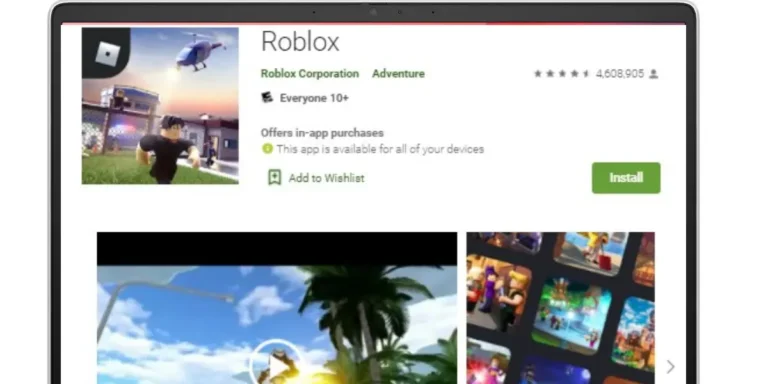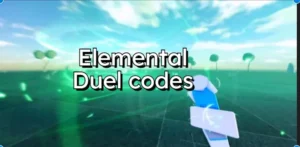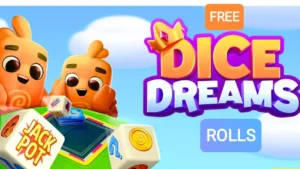Want to play Roblox on school breaks? In this post, we are listing the best methods to play the popular Roblox games on your school Chromebook for free. Things have become easier nowadays as popular gaming platforms like Steam have started supporting Chromebooks. Now, the Google Play store is also supported in Chromebooks, which helps people enjoy popular Android games. Coming towards Roblox, it has become easy to install and play Roblox on a Chromebook in 2024, which is good news for Students using School Chromebooks. Let’s dive in towards the steps!
While the gaming experience is good if Roblox is played through the app installed on a Chromebook with stable frame rates, it is worth to try playing through a web browser especially if Playstore is blocked by your school. We have mentioned all available methods in the upcoming paragraphs of this post.
Table of Contents
Install Roblox on Chromebook requires playstore support
1. Open settings page of the chromebook
2. Click Apps located on the left side, then Turn on the playstore if not turned on already.
3. Search and install Roblox from Playstore
4. That’s it, find the game from drawer or search box. click to open and play. This game supports keyboard and mouse controls. To get smooth gameplay, consider enabling GPU acceleration.
Play Roblox using web Browser on Chrome OS (Useful for School Chromebooks)
If you got a Chromebook from your School, then Playstore will probably be blocked, but no issue there are websites providing cloud gaming service for free. There are websites offering online Roblox gaming experience. The best part is users do not have to download any files or sign up to play. This is the easiest method to play Roblox on the School Chromebook. Below We have listed cloud gaming websites offering Roblox.
- http://educationbluesky.com
- http://selfstudybrain.com
- https://xn--31byd1i.net/
- http://mathsspot.com
- http://y9freegames.com
- http://now.gg
If above websites are not opening, try using vpn